by revdancatt
GNRTR - Card Cutting Marks v2
IPFS
PARAMS
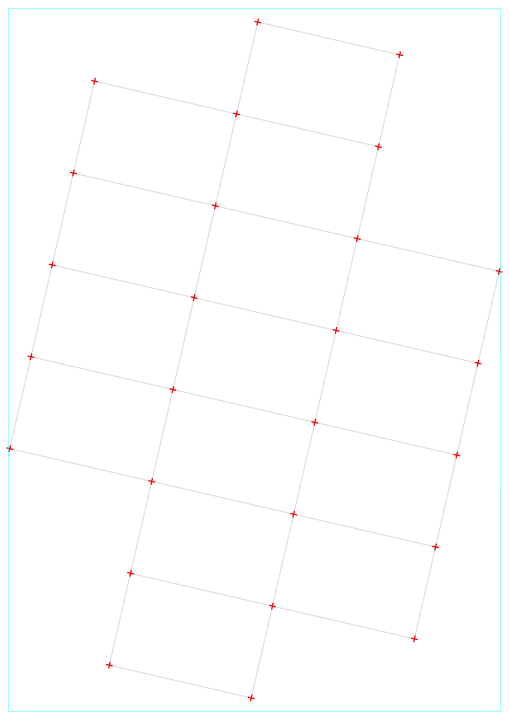
8 August 2023•TEZOS•IPFS
⚠️ This is a TOOL, this is not ART, this is a free to use SVG generator
🆓 You do NOT need to buy this NFT to use this tool
🍿 About/Tutorial: https://www.youtube.com/watch?v=72ZHgbXkFYQ
-=-=-=-=-=-=-=-=-=-=-=-=-=-=-=-=-=-=-=-=-=-=-=-=-=-=-=-=-=-=-=-=-=-=-=-=-=-=-=-
This is a SVG generating tool hosted on fxhash, using fx(params), designed for pen plotters and drawing machines. It can generate files to help you cut sheets of paper into postcards, business cards and other custom sizes.
It is designed to be used from the params page, you do NOT need to buy or mint this project to use the tool.
Please see the video linked above more more information & the instructions below.
## Background
When I'm experimenting with pen plots and prints I often end up with a stack of misprints and test sheets that I don't really have a use for. At the same time, when I send plots and prints out I tend to include a couple of postcards and business cards with them.
The other day I ran out of both types of card and realised I had a stack of misprints that I could use, if only there was a simple way to cut them to the right size.
This tool allows you to pick the size of the plot or print you want to cut up, the size of the cards you want to cut out, and also rotate and minor position options.
You can then download two SVG files (details below), one that's the card outlines, the other the corner marks. I like to use just the corner marks (I find it easier to line up), but you can use both or just the lines if you prefer.
## Instructions
Step 1: Click the params button under the image to the right, or add `/explore-params` to the end of the URL above, to enter the params page for this project.
Step 2: Select the paper size you are going to cut up from the `Paper Size` dropdown. All measurements are in millimetres. Standard A6 to A1 sizes are there, but if you select "Custom" it'll use the `Paper Width` and `Paper Height` values instead.
Step 3: Set a margin, in mm. It's recommended to leave a margin of at least 3mm around the page to avoid the tick marks (and your pen and plot) going off the edge of the paper. If there's a design on the paper you're cutting up, you can set the margin to roughly match that.
Step 4: Select the card size you want to cut out from the `Card Size` dropdown. Again, if you select "Custom" it'll use the `Card Width` and `Card Height` values instead.
Step 5: Set the rotation (in degrees) of the card on the paper using the `Card Rotation` slider. My pen plots and prints often work on strong horizontal and vertical lines, and I think it looks better when the cards are rotated a bit to thrown those lines off.
Step 6: You can set small offsets to the card position using the `X Offset` and `Y Offset` sliders. This is useful if you want to nudged the card position a little bit to fit more on or target a specific part of the plot or print.
VERY IMPORTANT...
Once you're happy with the settings, press the "Open In New Window" button, bottom left corner of the params window, it's labelled "open this variant in a new tab" when you hover over it. The "Save SVG" button won't work unless it's open in a new window.
You can also press the 's' key, or double click the image, to save the SVG file, if for some reason you can't hit the SVG button.
## Help
Hit me up on YouTube or Threads if you have any questions, @revdancatt on both.
🆓 You do NOT need to buy this NFT to use this tool
🍿 About/Tutorial: https://www.youtube.com/watch?v=72ZHgbXkFYQ
-=-=-=-=-=-=-=-=-=-=-=-=-=-=-=-=-=-=-=-=-=-=-=-=-=-=-=-=-=-=-=-=-=-=-=-=-=-=-=-
This is a SVG generating tool hosted on fxhash, using fx(params), designed for pen plotters and drawing machines. It can generate files to help you cut sheets of paper into postcards, business cards and other custom sizes.
It is designed to be used from the params page, you do NOT need to buy or mint this project to use the tool.
Please see the video linked above more more information & the instructions below.
## Background
When I'm experimenting with pen plots and prints I often end up with a stack of misprints and test sheets that I don't really have a use for. At the same time, when I send plots and prints out I tend to include a couple of postcards and business cards with them.
The other day I ran out of both types of card and realised I had a stack of misprints that I could use, if only there was a simple way to cut them to the right size.
This tool allows you to pick the size of the plot or print you want to cut up, the size of the cards you want to cut out, and also rotate and minor position options.
You can then download two SVG files (details below), one that's the card outlines, the other the corner marks. I like to use just the corner marks (I find it easier to line up), but you can use both or just the lines if you prefer.
## Instructions
Step 1: Click the params button under the image to the right, or add `/explore-params` to the end of the URL above, to enter the params page for this project.
Step 2: Select the paper size you are going to cut up from the `Paper Size` dropdown. All measurements are in millimetres. Standard A6 to A1 sizes are there, but if you select "Custom" it'll use the `Paper Width` and `Paper Height` values instead.
Step 3: Set a margin, in mm. It's recommended to leave a margin of at least 3mm around the page to avoid the tick marks (and your pen and plot) going off the edge of the paper. If there's a design on the paper you're cutting up, you can set the margin to roughly match that.
Step 4: Select the card size you want to cut out from the `Card Size` dropdown. Again, if you select "Custom" it'll use the `Card Width` and `Card Height` values instead.
Step 5: Set the rotation (in degrees) of the card on the paper using the `Card Rotation` slider. My pen plots and prints often work on strong horizontal and vertical lines, and I think it looks better when the cards are rotated a bit to thrown those lines off.
Step 6: You can set small offsets to the card position using the `X Offset` and `Y Offset` sliders. This is useful if you want to nudged the card position a little bit to fit more on or target a specific part of the plot or print.
VERY IMPORTANT...
Once you're happy with the settings, press the "Open In New Window" button, bottom left corner of the params window, it's labelled "open this variant in a new tab" when you hover over it. The "Save SVG" button won't work unless it's open in a new window.
You can also press the 's' key, or double click the image, to save the SVG file, if for some reason you can't hit the SVG button.
## Help
Hit me up on YouTube or Threads if you have any questions, @revdancatt on both.
Contemporary printmaker 🇬🇧 pen plotters & algorithms.
Instagram: https://www.instagram.com/revdancatt/
YouTube: https://www.youtube.com/revdancatt
1 EDITIONS
•0 RESERVES
minted
0 / 1
fixed price
0 TEZ
project is currently disabled by author
Lorem ipsum project longer longer
0.00001 ETH
Lorem ipsum project longer longer
0.00001 ETH
Lorem ipsum project longer longer
0.00001 ETH
Lorem ipsum project longer longer
0.00001 ETH
Lorem ipsum project longer longer
0.00001 ETH
Lorem ipsum project longer longer
0.00001 ETH
Lorem ipsum project longer longer
0.00001 ETH
Lorem ipsum project longer longer
0.00001 ETH
Lorem ipsum project longer longer
0.00001 ETH
Lorem ipsum project longer longer
0.00001 ETH
Lorem ipsum project longer longer
0.00001 ETH
Lorem ipsum project longer longer
0.00001 ETH
Lorem ipsum project longer longer
0.00001 ETH
Lorem ipsum project longer longer
0.00001 ETH
Lorem ipsum project longer longer
0.00001 ETH
Lorem ipsum project longer longer
0.00001 ETH
Lorem ipsum project longer longer
0.00001 ETH
Lorem ipsum project longer longer
0.00001 ETH
Lorem ipsum project longer longer
0.00001 ETH
Lorem ipsum project longer longer
0.00001 ETH
Lorem ipsum project longer longer
0.00001 ETH
Lorem ipsum project longer longer
0.00001 ETH
Lorem ipsum project longer longer
0.00001 ETH
Lorem ipsum project longer longer
0.00001 ETH